Find a store
Get hooked up at your closest Virgin Plus store or retail partner.
Find a storeIf you're with us, you're a Member! And Members get exclusive offers, a shot at VIP access, and one-of-a-kind experiences. Here's how to switch over:
Activating your prepaid phone online is easy. All you need is a Virgin Plus prepaid SIM card and an unlocked or compatible phone. Activate now.
Head to any Virgin Plus Store or call us
at 1-855-238-6847 to get hooked up.

Monday to Friday
8:00 am to 9:00 pm EST
Saturday
9:00 am to 6:00 pm EST
Bringing Over My Phone and Number to Virgin Plus.
Heads-up! In most cases the SIM card slot is located under the battery cover. If you can’t find the slot please check your phone’s manual to find out where it is.
If you have an iPhone, here's what to do:
Be sure your phone is off before removing your SIM card or it could cause some damage. Follow the same instructions you used to insert it.
There are two ways to activate your SIM:
If you're on a Prepaid plan, get hooked up online. If you're having trouble then give us a shout at 1-888-999-23211-888-999-2321.
Yes! A temp voicemail password will be given to you at the time of activation of your SIM card.
With a Virgin Plus SIM card you can talk and text in over 200 countries and save coin at the same time. If you need to jet away somewhere, we'll help make sure you're covered. We have traveler's packages and great international roaming rates, so you don't get bill shock when you open your mobile bill.
Managing your profile, seeing your bill and balances or making changes to your account can all be done in My Account. To register for My Account you'll need your account or mobile number. It's super easy
You'll need to check your phone's user guide to find out what type of SIM card you'll need.
If you're unsure take your phone to a Virgin Plus Store and we'll help you out.
Good question. Mobile companies “lock” their phones so that they'll only work with SIM cards hooked up to that company's network. Switching this up so that a phone can work with any SIM card is called “unlocking.”
Unlock your device at no charge by logging into My Account or contact us. Visit Unlocking Your Phone to learn More.
Yes. A non-Virgin Plus phone needs to be unlocked and compatible with the Virgin Plus network before we can hook it up.
If you bought your phone from another company, there's a good chance that it's locked. It's pretty normal. If you're not sure, stop by one of our stores and put an activated SIM in your phone to see if it works
You'll need to visit a Virgin Plus store or call us at 1-888-999-23211-888-999-2321
If you bought your phone at a Virgin Plus store, on virginplus.ca, or from one of our retail partners, then it's certified by us. If you bought it somewhere else, then you can find out if it's compatible with our network by using the Phone Lookup tool.
We can help you out with support for all voice calls and text messages. If you need help with that stuff, just give our Care Specialists a shout at 1-888-999-23211-888-999-2321. Sorry, but we can't help you out with any troubleshooting for setting up data or data issues with a non-Virgin Plus phone. If you've got questions about that, give your phone's manufacturer a call.
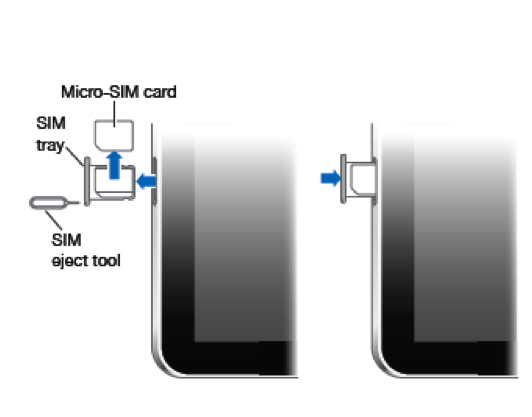
Head's up! You'll need a SIM eject tool to install your microSIM. You should'e received one with your new iPad.
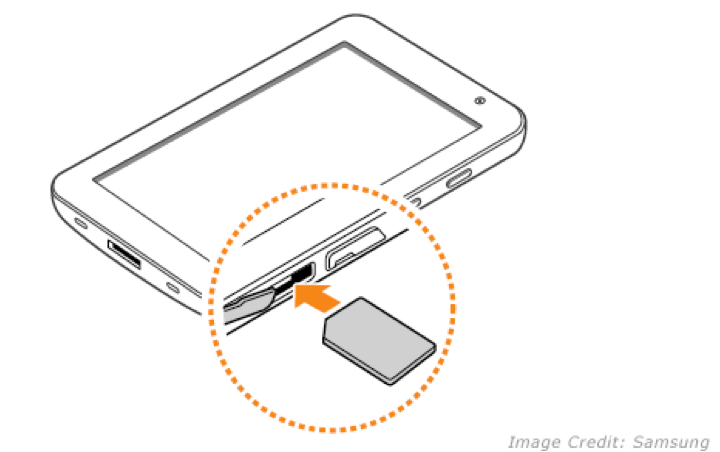
The default APN you use will change based on what kind of tablet you've got. For Android tablets and iPads, make sure your APN is set to pda.bell.ca. For Playbooks, make sure it's set to blackberry.bell.ca.
You can activate a Virgin Plus SIM or microSIM card for your tablet with the Canada Only Flexi-Data Plan or the Canada & U.S. Flexi-Data Plan. Check out our current tablet plans for more information.
Heads-up! Data roaming outside of Canada and the U.S. is automatically blocked to help you avoid pesky international roaming fees.
We're sad to see you go, but if you want to cancel just call Care at 1-888-999-23211-888-999-2321. We'll need 30 days notice to cancel your plan.
Yes, you can still use your tablet in any Wi-Fi hotspot.
Data can't be shared between a smartphone and a tablet. The Tablet Flexi-Data Plan is only available with a tablet or iPad. It starts at only $5/month and the charges flex upwards based on your usage.
You can see how much data you've used so that you can track of your usage for the month using My Account. Download the My Account app or head to virginplus.ca/myusage and log in to check your data usage.
Yes! You can use your smartphone to create a mobile hotspot to power your tablet via Wi-Fi through and enjoy the using data and surfing the net. To learn more about setting up a Wi-Fi hotspot please check your smartphone user manual.
Heads-up! Mobile AP consumes more battery power than normal and increases data usage when additional devices are connected. Wi-Fi network name and password will be listed under your smartphone hotspot settings.
You'll need to update the carrier settings before you can use your Tablet Flexi-Data Plan. After you've inserted the microSIM, plug your iPad into your computer and launch iTunes. You should receive a pop-up inviting you to update your carrier settings. Once completed you should be good to go.
Everything you do using a Virgin Plus LTE-ready phone or tablet on the LTE Advanced network – like running apps, watching videos, and downloading large files - will be faster, better and more awesome.
As the LTE Advanced network, phones and tablets evolve we'll hit even better speeds, getting up to almost 335 Mbps. That's really super fast.
LTE will be rolling out to more and more places soon. Outside of LTE coverage, we've also got super-fast 4G speeds of up to 42 Mbps. Find out if you're covered.
Head's up! Mobile AP consumes more battery power than normal and increases data usage when additional devices are connected. Wi-Fi network name & password will be listed on the Galaxy S Mobile AP screen when the functionality is enabled.
With a Virgin Plus LTE Advanced microSIM you can access the LTE Advanced network on any LTE compatible tablet as long as you are in an area with LTE coverage.